Aadhaar Authentication Process for Students on Digishakti Portal
Meta Description: Learn how students can complete Aadhaar authentication through the Digishakti portal and MeriPehchaan for e-KYC verification. Step-by-step guide for seamless verification and device allocation.
Introduction
Aadhaar authentication is a crucial step for students to verify their identity on the Digishakti portal. This ensures they receive benefits under the government’s digital empowerment scheme. This guide provides a detailed step-by-step process for students to complete Aadhaar authentication through MeriPehchaan and verify their data successfully.
Step-by-Step Guide for Aadhaar Authentication
Step 1: Visit the Digishakti Website
- Open the Digishakti website by entering the URL: https://digishakti.up.gov.in.
- Click on the e-KYC through MeriPehchaan Portal button to begin the process.
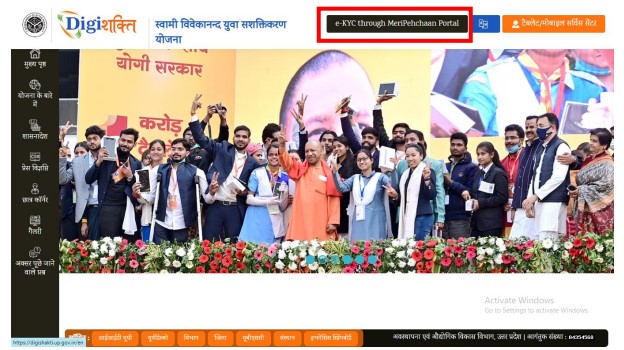
Step 2: Enter Required Details
- On the new screen, fill in the required fields.
- Click on the Search button to fetch student details from the Digishakti Portal.
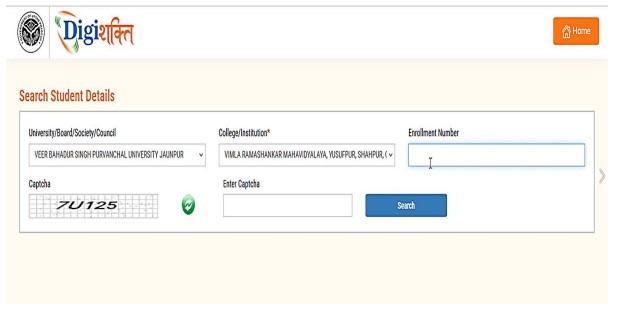
Step 3: Verify Aadhaar e-KYC Status
- If the Aadhaar e-KYC status is Pending, click on the Verify through Login Using e-Pramaan MeriPehchaan button.
- If the student’s data is still under Department Lock verification, an alert message will appear: “Your data verification is Under Process.”
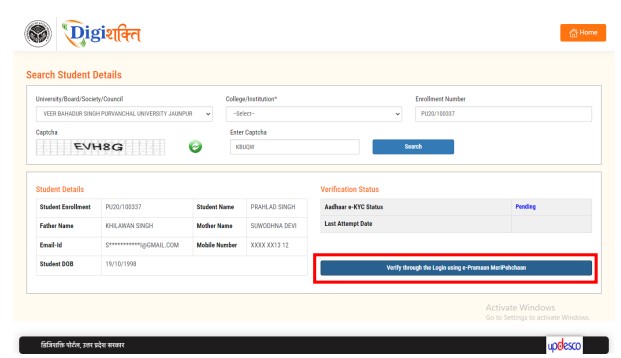
below given screen with alert message ‘Your data verification is Under
Process’.
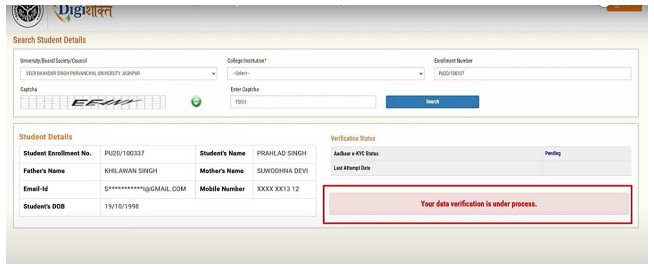
Step 4: Sign In/Sign Up on MeriPehchaan
- If the student already has an account, they can sign in using their login credentials.
- If new, they need to click on New user? Signup for MeriPehchaan.
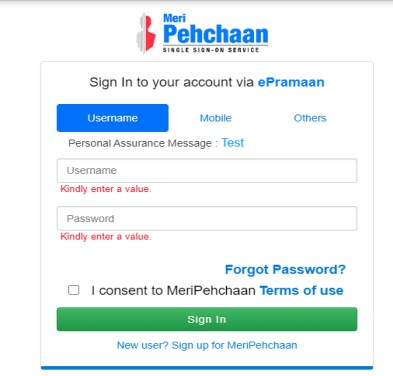
Step 5: Mobile Number Verification
- Enter the mobile number.
- Click on Generate OTP and enter the received OTP for verification.
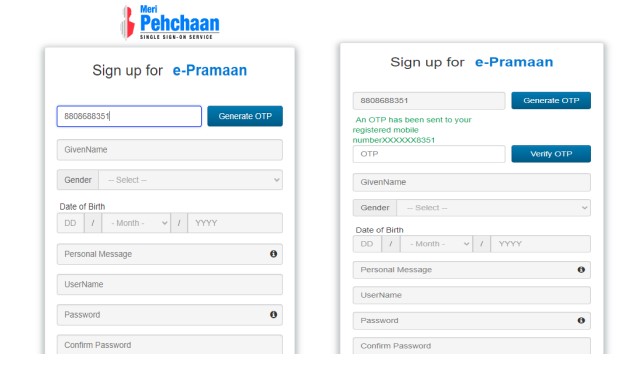
Step 6: Accept Terms & Conditions
- Read and accept the terms and conditions.
- Click on the Sign-Up button to proceed.
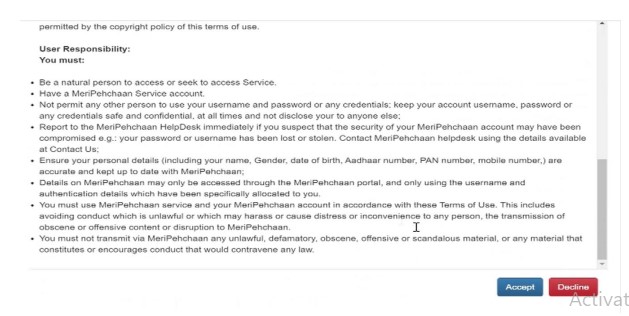
Step 7: Enter Aadhaar Details for e-KYC
- Enter the Aadhaar number.
- Choose the OTP medium (mobile or email) and click on Verify through eKYC.
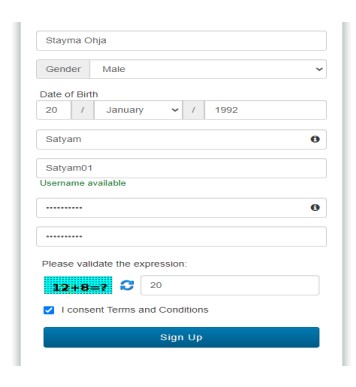
Step 8: Aadhaar OTP Verification
- An OTP will be sent to the registered mobile number or email.
- Enter the OTP and click on the Verify button.
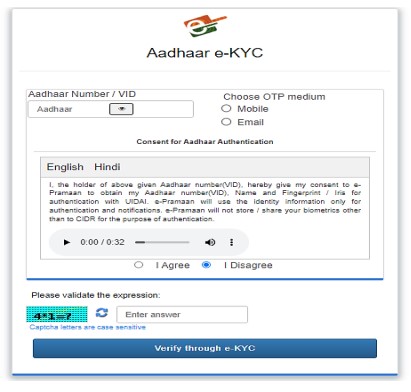
Step 9: Successful Verification Confirmation
- If the details match, a success message will appear.
- The verification status on the “Search Student Details” page will change to Verified.
- The “Verify through Login Using e-Pramaan MeriPehchaan” button will disappear.
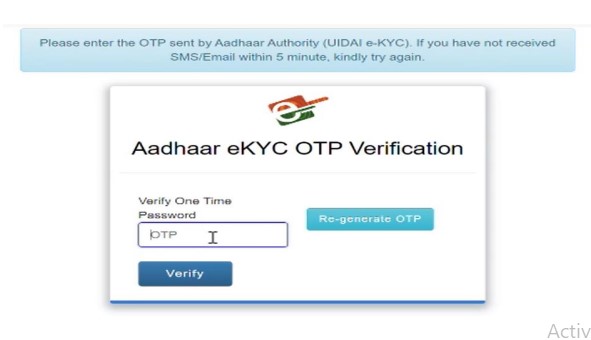
Step 10: Verified Status & Next Steps
- If Verified, the student’s data will be available at the Institute level for forwarding to the District Nodal Officer for device allocation.
- If already forwarded, it will be visible to the District Nodal Officer for selection.
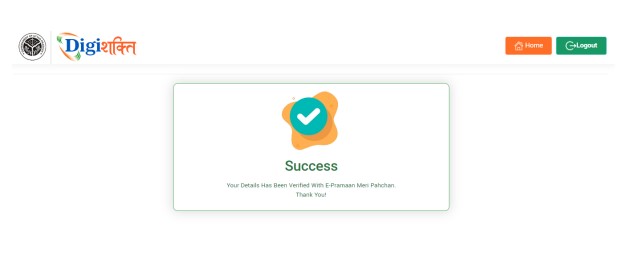
Handling Mismatched Details and Failed Status
Step 11: Mismatched Details Alert
- If a student’s Name, Gender, or Date of Birth on the Digishakti portal does not match Aadhaar details, an alert message will appear with the mismatched information.
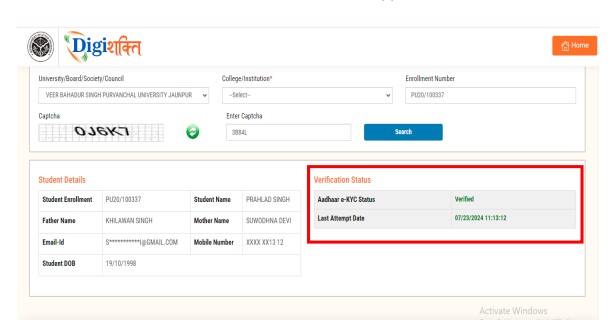
Step 12: Handling “Failed” Status
- If verification Fails, students must contact their Institution Nodal Officer to:
- Edit details on the Digishakti Portal.
- Make necessary amendments to their Aadhaar card details.
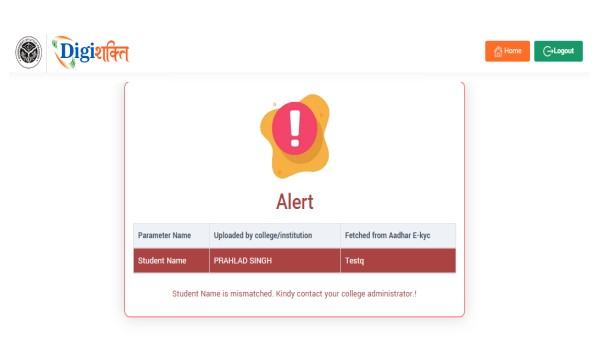
Step 13: Re-authentication After Correction
- Once corrections are made, the data will go through:
- Verification by Institution.
- Approval by University.
- Locking by the Department.
- After these steps, students can retry Aadhaar authentication.
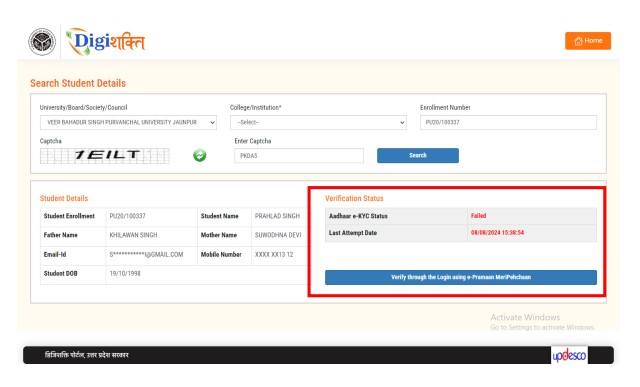
Common Issues & Troubleshooting
1. OTP Not Received
- Ensure your mobile number is linked with Aadhaar.
- Check spam/junk email folders for OTP.
- Retry after a few minutes.
2. Data Mismatch Between Digishakti and Aadhaar
- Check and correct details on the Digishakti portal via the Institution Nodal Officer.
- Update Aadhaar details at an Aadhaar enrollment center if needed.
3. Unable to Login to MeriPehchaan
- Reset password if forgotten.
- Ensure correct credentials are used.
Important Links
| Action | Link |
| Apply Online | Click Here |
| हमसे KYC ऑनलाइन कराये। Only 100rs Per KYC | Click Here |
| Download Official Notification | Click Here |
| Watch Official Vedio for KYC Instruction | Click Here |
| Institute/College/School Log In | Click Here |
| Join Our Social Media Groups | Whatsapp || Telegram |
| Official Website | DIGI SHAKTI OFFICIAL WEBSITE |
IOCL Non Executive Personnel in Marketing Division Recruitment 2025: Apply Online for 246 Posts
How to Apply for Academic Resource Person ARP Positions in Meerut – Eligibility, Selection Process, and Application Details
MPESB Middle and Primary Teacher Online Form 2025 – Apply for 10758 Posts
BRO Recruitment 2025 Apply for 411 MSW Posts – Check Eligibility & Offline Application Process
IREDA Recruitment 2025 Notification Out for 63 Vacancies – Apply Now
PM Awas Yojana Gramin (PMAY-G) New Registration Guide IN 2025
Army MES Recruitment 2025 Apply Online for 41822 Posts
RRB Group D Recruitment 2025 | Apply Online for 32,000 Posts |
Pradhan Mantri Awas Yojana Registration 2025 | PMAY Urban 2.0 Online Form
AIIMS Common Recruitment Exam CRE 2025 Group B and Group C Notification: Apply Online for 4591 Posts
UPSC Civil Services IAS and Forest Services IFS Recruitment 2025: Apply Online for 1129 Posts
CISF Constable Driver Recruitment 2025 Apply Now
BHEL Engineer Trainee & Supervisor Trainee Recruitment 2025
DU Non-Teaching Recruitment 2025 Apply Online for Various Posts

Conclusion
Aadhaar authentication via the Digishakti portal and MeriPehchaan is essential for students to verify their identity and access digital benefits. Following this step-by-step guide ensures a smooth authentication process. If any issues arise, students should contact their Institution Nodal Officer for assistance.
For further assistance, visit Digishakti Portal or reach out to your Institution Nodal Officer.
Keywords: Aadhaar Authentication, Digishakti Portal, MeriPehchaan e-KYC, Student Verification, e-KYC Process, Aadhaar Verification, Digital Identity, Government Benefits for Students, UP Government Schemes.
Call to Action: Complete your Aadhaar e-KYC today on the Digishakti portal and ensure seamless access to digital benefits!


2 thoughts on “Aadhaar Authentication Process for Students on Digishakti Portal”